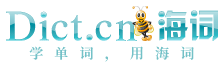您要查找的是不是:
- toolholding slider 刀夹滑板
- In the Pointer Trail area, drag the Length slider. 在“指针尾部”区,拖动“长度”滑杆。
- Move the slider up to Block All Cookies. 移动滑块至“阻止所有Cookies”。
- We set our slider to 58% (figure 61). 透明度滑动条设为58%25(图61)。
- You can test the delay in the box below the slider. 你可以在滑杆之下的盒子里测试延迟。
- Title, author, and copyright and volume slider. 显示作者、版权信息和音量滑钮。
- Select it to activate the slider bar on the right, then use the leave and right arrows to adjust the volume. 使用时先选择该项,激活右边的滑动条,然后用左箭头或右箭头来进行音量调整。
- This value comes from the slider widget. 这个数值从滑块组件取得。
- Move the slider to set the security level for this zone. 移动滑块设置该区域的安全级别。
- The toolholding device may or may not be used for guiding or locating. 刀具的夹具可能会也可能不会用来导向或者定位。
- Move the slider to set the privacy level for this zone. 移动滑块,为此区域设置隐私等级。
- Move the Speaking Rate slider to the rate of speech you prefer. 将“朗读速度”滑块移动到喜欢的语音速率。
- Slider to adjust the number of levels that are shown in the tree. 滑块,可以调整树中显示的级别数。
- Drag the slider to the beginning of the selection you want. 把滑动杆拖至你所希望的选中区的始端。
- You can see the icons change size as you move the slider. 随着滑块的移动,可以查看图标更改大小。
- You can test the character repeat rate in the box below the slider. 你可以在滑杆之下的盒子里测试字符的重复速率。
- Under Resolution, drag the slider to change the screen resolution. 在“分辨率”下,拖动滑块以更改屏幕分辨率。
- Under Screen area, drag the slider to change the screen resolution. 在“屏幕区域”下,拖动滑块以更改屏幕分辨率。
- Set the duration of the transition by dragging the Speed slider. 通过拖移“速度”滑块来设置过渡的持续时间。
- Set the duration of the transition using the Speed slider. 使用速度滑块设定过渡的持续时间。