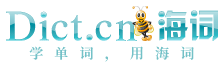您要查找的是不是:
- Reduce the size of the page margins in the Page Setup dialog box. 在“页面设置”对话框中减小页边距的大小。
- The printed chart size and scaling options are no longer available on the Chart tab of the Page Setup dialog box. 在“页面设置”对话框的“图表”选项卡中不再提供打印图表大小和缩放选项。
- Take care at this stage to make sure that the page size you choose in the Page Setup dialog box is the size you want. 在此阶段请注意确保在“页面设置”对话框中选择的页面尺寸是所需的尺寸。
- You can specify printed chart size and scaling options on the Chart tab of the Page Setup dialog box. 可以在“页面设置”对话框的“图表”选项卡中指定打印图表大小和缩放选项。
- Note that you may need to adjust the settings in the Page Setup Dialog box in order to print at an appropriate size. 注意,您可能需要调整“页面设置”对话框中的设置,以便以适当的大小打印。
- Once you determine the page size you want, set it up in the Page Setup dialog box. 确定所需的页面尺寸后,在“页面设置”对话框中设置它。
- To change the dimensions of the design area for a report, specify the settings you want to use in the Page Setup dialog box. 若要更改报表设计区域的尺寸,请在“页面设置”对话框中指定要使用的设置。
- Select your page size from the wide variety of page sizes (the paper dimensions are listed) in the Page Setup dialog box. 在“页面设置”对话框中,从各种页面大小(会列出纸张尺寸)中选择对应的页面大小。
- You can drag and drop report items and use the Snap to grid option in the Page Setup dialog box to help you align report items on the page. 通过拖放报表项,并使用“页面设置”对话框中的“网格线对齐”选项,可以帮助在页面上对齐报表项。
- This method displays the Page Setup dialog box, which lets your users specify header and footer values and other page settings prior to printing. 此方法显示“页面设置”对话框,此对话框允许用户在打印前指定页眉值、页脚值以及其他页面设置。
- The tabs within the Page Setup dialog box provide right-to-left characteristics that give you a true representation of your data. “页面设置”对话框中的选项卡提供了可真实表现数据的从右向左特性。
- Note The Page Setup dialog box, under the File menu, is a good example of a dialog box with many of the most common elements. 注释“文件”菜单下面的“页面设置”对话框就是一个很好的带有很多最常见元素的对话框示例。
- Allows you to select from several predefined margin widths, or you can click Advanced to enter custom margin widths by using the Page Setup dialog box. 允许您从多个预定义页边距宽度中进行选择,也可以单击“高级”以使用“页面设置”对话框输入自定义页边距宽度。
- Tip To see how the new margins will affect the printed worksheet, click Print Preview on the Margins tab in the Page Setup dialog box. 要查看边距对打印的工作表有何影响,请单击“打印预览”。
- Some parts of the view will not fit on the printed page. To make the parts fit, try adjusting the size of the header or footer in the Page Setup dialog box. 视图的某些部分与打印页不匹配。要使该部分相匹配,请在“页面设置”对话框中调整页眉或页脚的大小。
- In the Page Setup dialog box, in the Number slides from box, enter the number that you want shown on the first slide in your presentation, and then click OK. 在“页面设置”对话框的“幻灯片编号起始值”框中,输入要在演示文稿第一个幻灯片上显示的编号,然后单击“确定”。
- You use the Page Setup dialog box to change a variety of print options, including the top and bottom margins and whether Access prints just the data in your report. 使用“页面设置”对话框可以更改各种打印选项,包括上下边距以及Access是否只打印报表中的数据。
- Doubleclick opens the setup dialog. 04双击打开设置对话框。
- Page Setup Dialog 页面设置对话框
- Pointer to an application-defined callback function used with the Page Setup common dialog box. See PageSetupHook for information on functions of this type. 指针,指向一个与普通的建立页面对话框一起使用的程序定义的回叫函数。